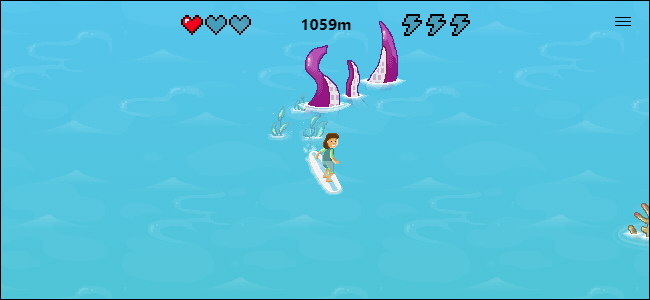
Remember SkiFree? Microsoft is one-upping Google Chrome’s hidden dinosaur game. The new version of Microsoft Edge has a secret surfing game that works offline. It’s SkiFree with a fresh new coat of paint, swapping out yetis for the Kraken.
This new feature is part of Microsoft Edge 82. As of Feb. 28, 2020, it’s only available in unstable Canary builds of Microsoft Edge. However, it should come to the stable version of Microsoft Edge around the end of April 2020.
How to Access the Surfing Game
To access the game, type edge://surf into Edge’s address bar and press Enter. If you’re using a version of Edge that contains the game, it will load immediately. The “edge://” part of the address signifies this is an internal page that’s built into the Microsoft Edge application itself.
You’ll see the character select screen. Use the left and right arrow keys and space bar to select a character and start playing.
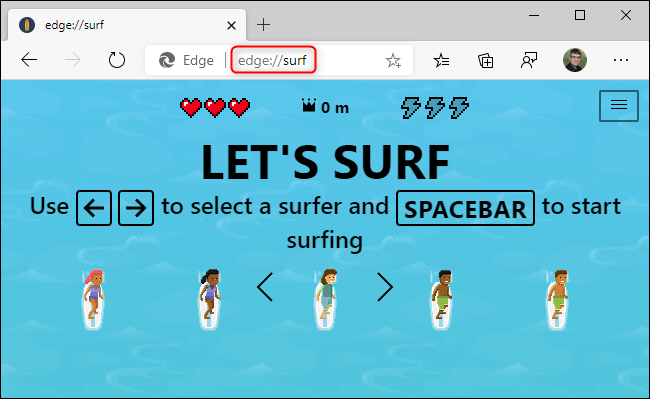
RELATED: How to Play Chrome’s Hidden Dinosaur Game Without Going Offline
How to Play Edge’s Secret Surfing Game
Use the arrow keys to control your character and the space bar to pause. The left and right keys move left and right, the up key stops your surfer, and the down key resumes surfing. Press the “f” key to use a speed boost power-up—you can get one near the start of the game. They look like green lightning bolts.
As in the classic SkiFree game, your goal is to make it as far as you can. The game counts how far you’ve traveled in your current run at the top of the window. You start with three hearts. With every crash, you lose a heart. After you lose all your hearts, your run ends and the game shows you how far you made it.
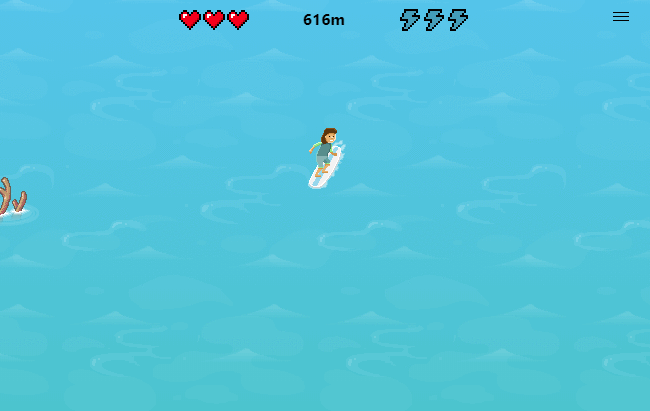
You can control the game with a mouse or touchpad, too. Move your mouse cursor to control your character and double-click to activate the speed boost.
The game even includes support for Xbox controllers. Plug in an Xbox 360 controller or pair an Xbox One controller wirelessly and you can control the game with the joysticks or d-pad, using the A button to pause and the right trigger to activate your speed boost. This game even supports the rumble feature on your controller!
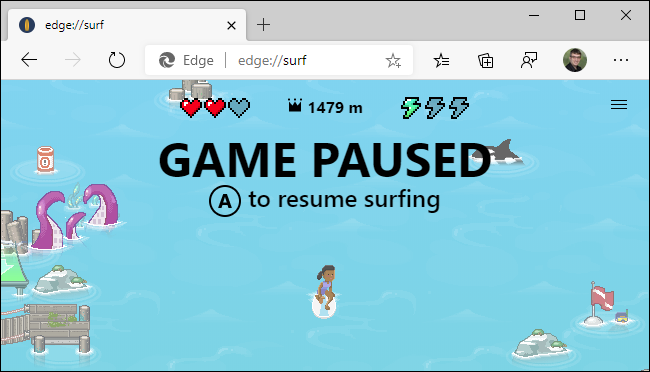
You can select other game modes by clicking the menu button at the top-right corner of the game. Here are the available game modes:
- Let’s surf: The standard endless game mode. Try to get as far as you can.
- Time trial: There’s an end to this course. Try to get there as fast as possible.
- Zig zag: The sea has gates you need to surf through. Try to get through as many gates you can in a row.
The game also includes other helpful accessibility features. There’s a “High visibility mode” toggle that makes obstacles easier to see and a “Reduced speed mode” that slows down the surfing speed.
All the game’s controls are explained in the menu, too. Click the menu button and select “How to play” to see the control schemes for keyboard, mouse, touchpad, and game controller.
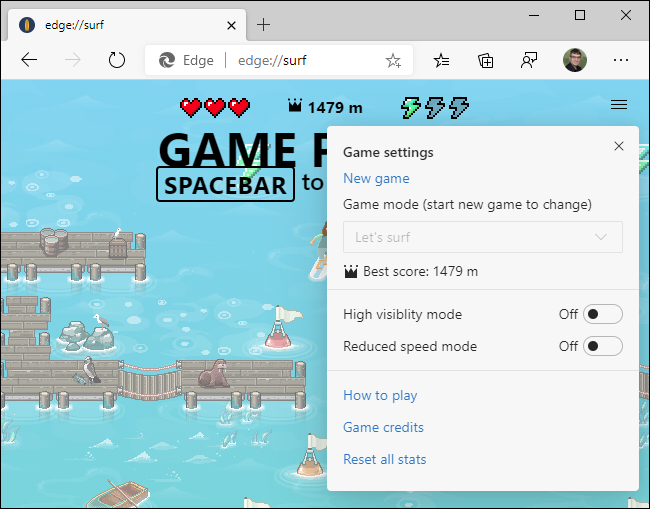
It’s 2020 and SkiFree Is Back
This game is different from SkiFree, of course. Instead of skiing, you’re surfing. Instead of dodging yetis, you’re avoiding sea monsters. But the gameplay feels pretty familiar, and anyone who remembers playing Microsoft SkiFree in the 90s should get a dose of nostalgia from it.
This game may seem a little silly, but it’s much more fully-featured than Google Chrome’s dinosaur game. Like Chrome’s famous dino game, it works entirely offline. If your internet connection goes down and you want to kill a few minutes, you can always load the surfing game and play it entirely offline.





Recent Comments