Sabbar: Oh, help! My iPhone is locked, and I don’t remember the code!
Whether it’s your iPhone or an iPhone that someone handed down to you or you bought legally on the internet, you may be facing the Unlock (code) screen and not know what the code is.
There is a recovery method, but it involves wiping the entire phone. Note that this will also work for a locked iPad.
Below is a paraphrase from Apple’s tech support page at https://support.apple.com/en-us/HT204306. You can also find it by Googling “recover an iphone passcode” and looking for the support.apple.com link.
The first thing to know is that this process will delete all of the data (contacts, photos, music, apps) that is loaded on your phone. Essentially, it restores it back to factory settings, as if you just bought it.
If you have a backup of your device, you can restore it to the phone once you “unbrick” it. (The imagery here is that a locked phone is about as useful as a brick, so a phone that has been locked has been bricked. Here, we want to unbrick it.)
If, however, all you want to do is re-use your teenager’s old phone, this is a great solution.
Second, to follow the steps, you need to have a computer with iTunes loaded on it, an Apple ID and a USB cable to connect your phone to your computer. The computer can be a Mac or a Windows computer.
iTunes is free software that can be downloaded from https://support.apple.com/downloads/itunes.
You can create an Apple ID by following the instructions at https://support.apple.com/en-us/HT204316 or Google “create AppleID.”
Open iTunes on your computer. Plug the USB phone cable into your computer ONLY. Do not plug it into your phone yet.
Next, make sure to shut the phone all the way off. Instructions are given for various models at the first link in this article.
Once it’s off, hold the button as shown below and insert the “phone end” of the USB cable into the phone. The button you hold depends on the model of phone or iPad:
iPhone 6S or earlier – Home button (round one below the screen)
iPhone 7, iPhone 7 Plus, and iPod touch – Volume Down
iPhone 8, 8 Plus, iPhone X or later – Side button (the one that turns it on and off)
Keep holding the button as you plug in the phone until you see the recovery mode screen, which looks like a cable plugging into a small computer.
On your computer, a message should pop up in iTunes stating that there is a problem with your iPhone and that it needs to be updated or restored. Click the Restore button. It may ask you if you are sure.
Barring any unforeseen error messages (which are possible and require added research to troubleshoot,) it should inform you that it is restoring your iPhone.
After a few minutes, the screen of your iPhone will show the Apple logo and a progress bar.
When the progress bar has finished, the phone should come back to the Hello screen and be ready to set up as if it were new.
Carol Sabbar is director of computer services at Carthage College. Email her at csabbar@yahoo.com.










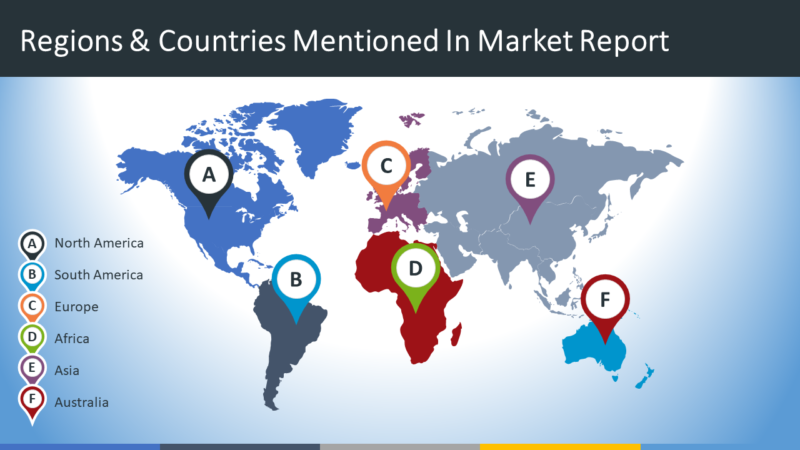


Recent Comments